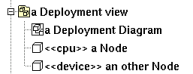
Nodes are used to specify how the deployment is made, a node may represent a CPU, a device etc ...
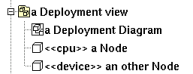
A node may be created through the new node entry of a deployment view or through the component button of a deployment diagram.
![]()
The node menu appearing with a right mouse click on its representation in the browser is something like these, supposing the node not read-only nor deleted (see also menu in a diagram) :
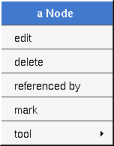
edit allows to show/modify the node properties. In case the node is read-only, the fields of the dialog are also read-only.
The tab Uml is a global tab, independent of the language :
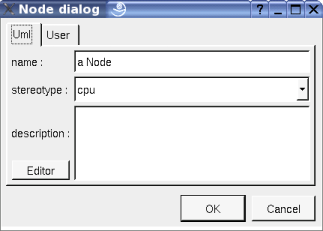
The proposed stereotypes are the default one specified through the Default stereotypes dialog more the current one (empty here). It is possible to choose into the list or to give a new one, or to empty it.
The editor button visible above and associated here to the description, allows to edit the description in an other window, or to call an external editor (for instance Xcoral) specified through the environment dialog. Note that this external editor have to create an own window, its parameter is the pathname of the file containing the description, its execution is done in parallel with BOUML which looks each second at the file contents to get the new definition until the dialog is closed (I do not like very much this polling but this works even QT isn't compiled with the thread support).
The menu entry delete is only present when the node is not read-only.
Delete the node and all its representation in the opened diagrams. After that it is possible to undelete it (from the browser) until you close the project : obviously the deleted items are not saved !
See mark
Appears only when at least one plug-out is associated to the nodes. To apply a plug-out on the node.
![]()
The dialog allowing to set the default stereotypes has a tab reserved for the components :
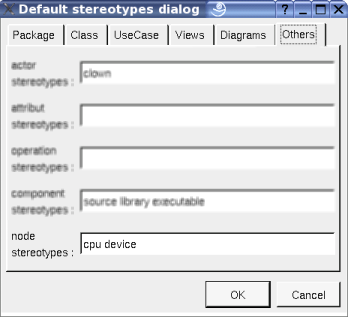
![]()
A node is drawn in a deployment diagram as a parallelepiped depending on the drawing settings.
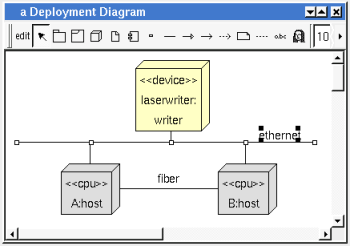
If the node is stereotyped by a stereotype part of a profile and this stereotype has an associated icon, this icon will be used unchanged when the scale is 100% else it is resized.
A right mouse click on a node in a diagram calls the following menu (supposing the node editable) :
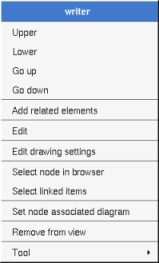
to add elements having a relation with the current element, the following dialog is shown :

These drawing settings concerns only the picture for which the menu is called.
A settings valuing default indicates that the setting specified in the upper level (here the diagram) must be followed, obviously this one may also be default ... up to the project level. When you add a node in a diagram, all the settings are set to default.
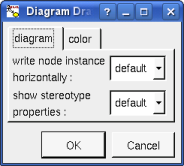
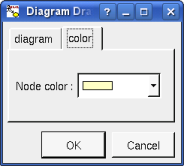
Allows to write the the node type and the instance name on the same line (see host above) or on two lines (see laserwriter above).
to indicate through a note the (non empty) value of the stereotype properties in case the node is stereotyped by a stereotype part of a profile. By default the stereotype properties are hidden.
To select all the items connected by one or several lines (whatever the line represent : relation, anchor ...), help to quickly select them for a moving etc ...
set associated diagram allows to automatically open the current diagram when a double mouse click is made on the node representation in a diagram or the browser. After that the only way to edit the node is to choose the edit entry in the menu.
![]()
Previous : artifact
Next : extra artifact definition