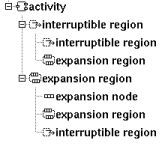
There are two kind of regions : expansion region and interruptible region, both may be placed under an activity or a region.
In the browser an expansion region may contain sub activity regions, expansion nodes and activity nodes (activity action, object node or control node)
In the browser an interruptible region may contain sub activity regions and activity nodes (activity action, object node or control node)
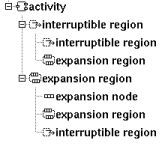
The region's properties are exposed below.
![]()
The expansion region menu appearing with a right mouse click on its representation in the browser is something like these, supposing the region not read-only nor deleted (see also menu in a diagram) :
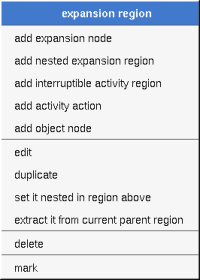
These entries of the menu allow to add an expansion node, a nested region or an activity node (activity action, object node or control node)
edit allows to show/modify the region properties. In case the region is read-only, the fields of the dialog are also read-only.
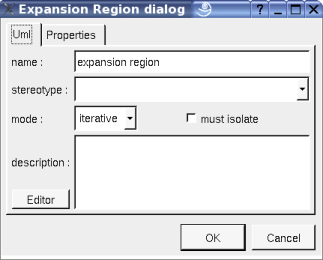
The proposed stereotypes are the default one specified through the Default stereotypes dialog more the current one (empty here). It is possible to choose into the list or to give a new one, or to empty it.
The mode and the flag must isolate are the standard UML information.
The editor button visible above and associated here to the description, allows to edit the description in an other window, or to call an external editor (for instance Xcoral) specified through the environment dialog. Note that this external editor have to create an own window, its parameter is the pathname of the file containing the description, its execution is done in parallel with BOUML which looks each second at the file contents to get the new definition until the dialog is closed (I do not like very much this polling but this works even QT isn't compiled with the thread support).
The menu entry duplicate clone the region without its children
The menu entry set it nested in the region above is present when the previous element in the browser is a region, allows to move the region inside
The menu entry extract it from current parent region is present when the region is nested in an other one, allows to extract the region and place it in its grand parent..
See mark
The menu entry delete is only present when the region is not read-only.
Delete the region and all its children, and all the representation of them in the opened diagrams. After that it is possible to undelete them (from the browser) until you close the project : obviously the deleted items are not saved !
The menu entry tool is only present in case at least a plug-out may be applied on an expansion region. The selected tool is called and applied on the current region.
![]()
The interruptible region menu appearing with a right mouse click on its representation in the browser is something like these, supposing the region not read-only nor deleted (see also menu in a diagram) :

These entries of the menu allow to add a nested region or an activity node (activity action, object node or control node)
edit allows to show/modify the region properties. In case the region is read-only, the fields of the dialog are also read-only.
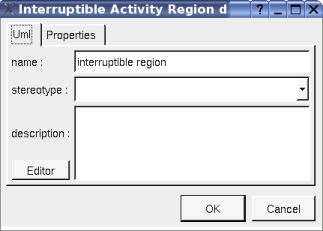
The proposed stereotypes are the default one specified through the Default stereotypes dialog more the current one (empty here). It is possible to choose into the list or to give a new one, or to empty it.
The editor button visible above and associated here to the description, allows to edit the description in an other window, or to call an external editor (for instance Xcoral) specified through the environment dialog. Note that this external editor have to create an own window, its parameter is the pathname of the file containing the description, its execution is done in parallel with BOUML which looks each second at the file contents to get the new definition until the dialog is closed (I do not like very much this polling but this works even QT isn't compiled with the thread support).
The menu entry duplicate clone the region without its children
The menu entry set it nested in the region above is present when the previous element in the browser is a region, allows to move the region inside
The menu entry extract it from current parent region is present when the region is nested in an other one, allows to extract the region and place it in its grand parent..
See mark
The menu entry delete is only present when the region is not read-only.
Delete the region and all its children, and all the representation of them in the opened diagrams. After that it is possible to undelete them (from the browser) until you close the project : obviously the deleted items are not saved !
The menu entry tool is only present in case at least a plug-out may be applied on an interruptible region. The selected tool is called and applied on the current region.
![]()
The expansion node menu appearing with a right mouse click on its representation in the browser is something like these, supposing the node not read-only nor deleted (see also menu in a diagram) :
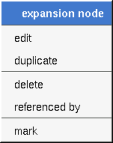
edit allows to show/modify the expansion node properties. In case the node is read-only, the fields of the dialog are also read-only.
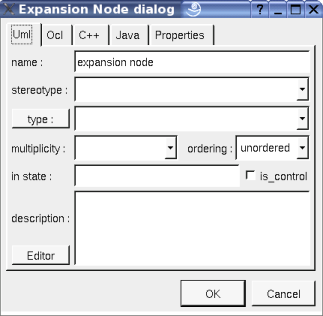
The proposed stereotypes are the default one specified through the Default stereotypes dialog more the current one (empty here). It is possible to choose into the list or to give a new one, or to empty it.
The proposed types are the non class types defined in the first tab of the generation settings, more all the classes defined in the project (with their localization to distinguish synonymous classes). You are not limited to the proposed list, and any form (even invalid for the target language(s)) may be given. The button type: shows a menu proposing :
if the current type of the expansion node is a class : to select this class in the browser
if the expansion node is not read-only and if a class is selected in the browser : to set the type to be this class
The multiplicity, ordering, in state, and is control are the standard UML properties.
The editor button visible above and associated here to the description, allows to edit the description in an other window, or to call an external editor (for instance Xcoral) specified through the environment dialog. Note that this external editor have to create an own window, its parameter is the pathname of the file containing the description, its execution is done in parallel with BOUML which looks each second at the file contents to get the new definition until the dialog is closed (I do not like very much this polling but this works even QT isn't compiled with the thread support).
The Ocl tab allows to specify the selection using the Ocl language, but in fact BOUML doesn't check the syntax, this is just a convention.
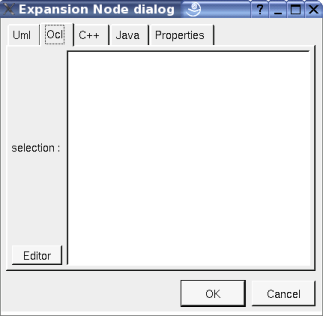
This tab allows to specify the selection in C++, but in fact BOUML doesn't check the syntax, this is just a convention.
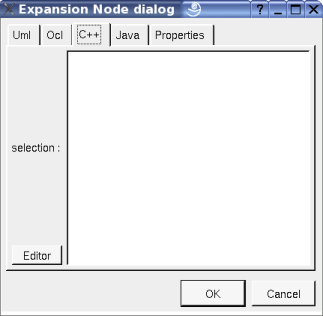
This tab allows to specify the selection in Java, but in fact BOUML doesn't check the syntax, this is just a convention.
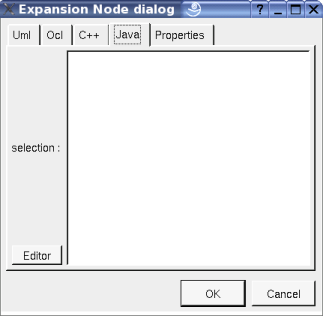
The menu entry duplicate clone the expansion node without its children
The menu entry delete is only present when the region is not read-only.
Delete the region and all its children, and all the representation of them in the opened diagrams. After that it is possible to undelete them (from the browser) until you close the project : obviously the deleted items are not saved !
To know who reference the current parameter through flow
See mark
The menu entry tool is only present in case at least a plug-out may be applied on an interruptible region. The selected tool is called and applied on the current region.
![]()
The dialog allowing to set the default stereotypes :
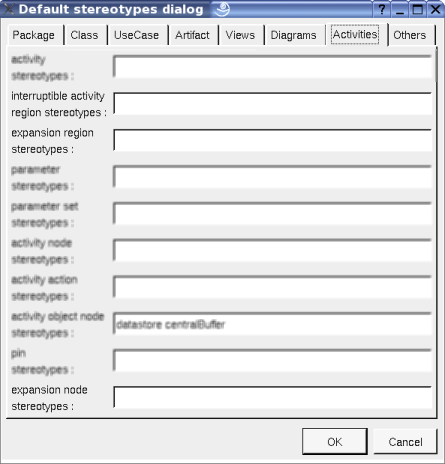
![]()
An expansion region is drawn in a diagram as a dashed rectangle with rounded corners, with the indication of the mode :
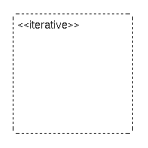
A right mouse click on a the region in a diagram calls the following menu (supposing the region editable) :
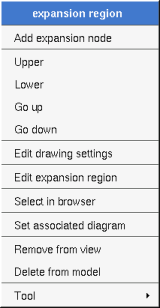
These entries of the menu allow to add an expansion node.
These drawing settings concerns only the picture for which the menu is called.
A settings valuing default indicates that the setting specified in the upper level (here the diagram) must be followed, obviously this one may also be default ... up to the project level. When you add a region in a diagram, all the settings are set to default.
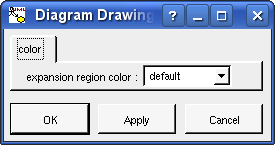
To specify the fill color.
set associated diagram allows to automatically open the current diagram when a double mouse click is made on the region representation in a diagram or the browser. After that the only way to edit the region is to choose the edit entry in the menu.
Appears only when at least one plug-out is associated to the regions. To apply a plug-out on the region.
![]()
An interruptible activity region is drawn in a diagram as a dashed rectangle with rounded corners :
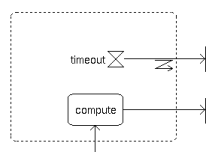
A right mouse click on a region in a diagram calls the following menu (supposing the region editable) :
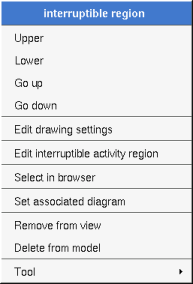
These drawing settings concerns only the picture for which the menu is called.
A settings valuing default indicates that the setting specified in the upper level (here the diagram) must be followed, obviously this one may also be default ... up to the project level. When you add a region in a diagram, all the settings are set to default.
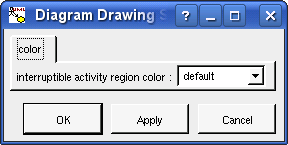
set associated diagram allows to automatically open the current diagram when a double mouse click is made on the region representation in a diagram or the browser. After that the only way to edit the region is to choose the edit entry in the menu.
Appears only when at least one plug-out is associated to the regions. To apply a plug-out on the region.
![]()
A expansion node is drawn in a diagram as pins :
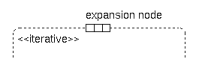
A right mouse click on as expansion node in a diagram calls the following menu (supposing the node editable) :
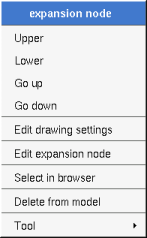
These drawing settings concerns only the picture for which the menu is called.
A settings valuing default indicates that the setting specified in the upper level (here the diagram) must be followed, obviously this one may also be default ... up to the project level. When you add a node in a diagram, all the settings are set to default.
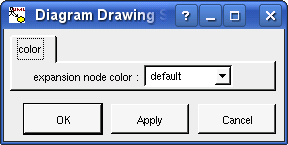
Appears only when at least one plug-out is associated to the expansion nodes. To apply a plug-out on the node.
![]()
Previous : activity
Next : activity partition