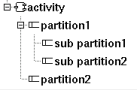
In the browser a partition can be placed in an activity or an other partition, they can contain sub-partitions
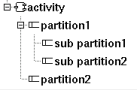
The partitions's properties are exposed below.
![]()
The partition menu appearing with a right mouse click on its representation in the browser is something like these, supposing the partition not read-only nor deleted (see also menu in a diagram) :
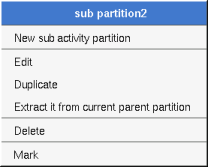
These entries of the menu allow to add a nested partition
edit allows to show/modify the partition properties. In case the partition is read-only, the fields of the dialog are also read-only.
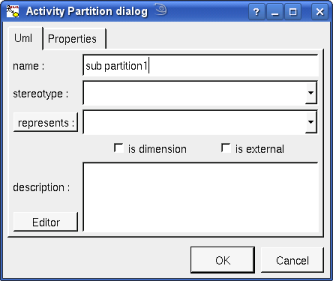
The proposed stereotypes are the default one specified through the Default stereotypes dialog more the current one (empty here). It is possible to choose into the list or to give a new one, or to empty it.
The is dimension and is external flags and represents are the standard UML information. To unset represents just choose the empty line in the proposed list, to set it to a given element after calling the editor select the desired element in the browser or mark it (alone) then use the button represents:
The editor button visible above and associated here to the description, allows to edit the description in an other window, or to call an external editor (for instance Xcoral) specified through the environment dialog. Note that this external editor have to create an own window, its parameter is the pathname of the file containing the description, its execution is done in parallel with BOUML which looks each second at the file contents to get the new definition until the dialog is closed (I do not like very much this polling but this works even QT isn't compiled with the thread support).
The menu entry duplicate clone the region without its children
The menu entry extract it from current parent partition is present when the partition is nested in an other one, allows to extract the partition and place it in its grand parent..
See mark
The menu entry delete is only present when the partition is not read-only.
Delete the partition and all its children, and all the representation of them in the opened diagrams. After that it is possible to undelete them (from the browser) until you close the project : obviously the deleted items are not saved !
The menu entry tool is only present in case at least a plug-out may be applied on a partition. The selected tool is called and applied on the current partition.
![]()
The dialog allowing to set the default stereotypes :
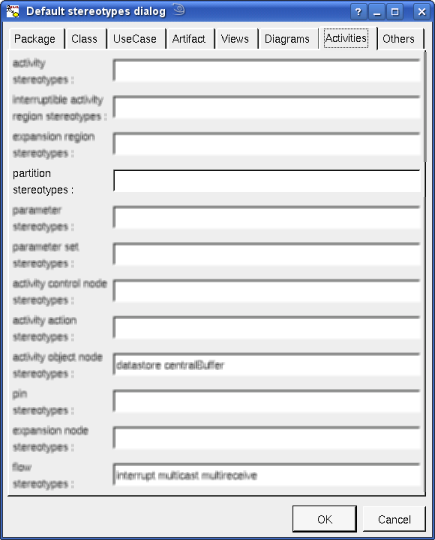
![]()
A partition is drawn in a diagram as a rectangle with a header indicating the name or the partition and its stereotype. When the partition is unnamed but represents an element the name of this element is show. The stereotype external is written when the partition is external and doesn't have a stereotype. A partition can be drawn vertically or horizontally :
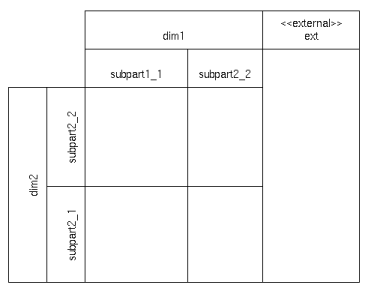
A right mouse click on a the partition in a diagram calls the following menu (supposing the partition editable) :
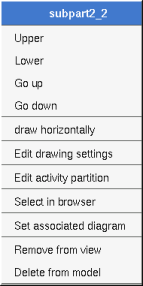
To turn the drawing of the partition, the sub partitions will also turn
These drawing settings concerns only the picture for which the menu is called.
A settings valuing default indicates that the setting specified in the upper level (here the diagram) must be followed, obviously this one may also be default ... up to the project level. When you add a partition in a diagram, all the settings are set to default.
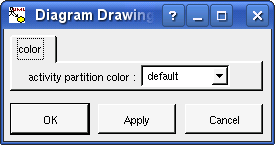
To specify the fill color.
set associated diagram allows to automatically open the current diagram when a double mouse click is made on the partition representation in a diagram or the browser. After that the only way to edit the partition is to choose the edit entry in the menu.
Appears only when at least one plug-out is associated to the partitions. To apply a plug-out on the partition.
![]()
Previous : activity region
Next : activity action